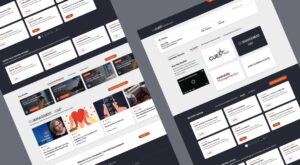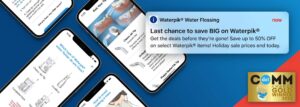We recently received a large set of .eps files that needed to be scaled, optimized and converted to .png format to use in an iOS and Android project. Here is a simple script you can use with Illustrator to process these. Save the code below as a javascript file. Then in Illustrator navigate to choose File > Scripts > Other Script and select the script.
var destFolder, sourceFolder, files, fileType, sourceDoc, targetFile, pngExportOpts;
// Select the source folder.
sourceFolder = Folder.selectDialog( 'Select the folder with Illustrator files you want to convert to PNG', '~' );
// If a valid folder is selected
if ( sourceFolder != null )
{
files = new Array();
fileType = prompt( 'Select type of Illustrator files to you want to process. Eg: *.ai', ' ' );
// Get all files matching the pattern
files = sourceFolder.getFiles( fileType );
if ( files.length > 0 )
{
// Get the destination to save the files
destFolder = Folder.selectDialog( 'Select the folder where you want to save the converted PNG files.', '~' );
for ( i = 0; i < files.length; i++ )
{
sourceDoc = app.open(files[i]); // returns the document object
// Call function getNewName to get the name and file to save the pdf
targetFile = getNewName();
// Call function getPNGOptions get the PNGExportOptions for the files
pngExportOpts = getPNGOptions();
// Export as PNG
sourceDoc.exportFile( targetFile, ExportType.PNG24, pngExportOpts );
sourceDoc.close(SaveOptions.DONOTSAVECHANGES);
}
//alert( 'Files are saved as PNG in ' + destFolder );
}
else
{
alert( 'No matching files found' );
}
}
/*********************************************************
getNewName: Function to get the new file name. The primary
name is the same as the source file.
**********************************************************/
function getNewName()
{
var ext, docName, newName, saveInFile, docName;
docName = sourceDoc.name;
ext = '.png'; // new extension for png file
newName = "";
for ( var i = 0 ; docName[i] != "." ; i++ )
{
newName += docName[i];
}
newName += ext; // full png name of the file
// Create a file object to save the png
saveInFile = new File( destFolder + '/' + newName );
return saveInFile;
}
/*********************************************************
getPNGOptions: Function to set the PNG saving options of the
files using the ExportOptionsPNG24 object.
**********************************************************/
function getPNGOptions()
{
// Create the PDFSaveOptions object to set the PDF options
var pngExportOpts = new ExportOptionsPNG24();
// Setting PNGExportOptions properties. Please see the JavaScript Reference
// for a description of these properties.
// Add more properties here if you like
pngExportOpts.antiAliasing = true;
pngExportOpts.artBoardClipping = false;
pngExportOpts.horizontalScale = 350.0; // scaling to 350%
pngExportOpts.saveAsHTML = false;
pngExportOpts.transparency = false;
pngExportOpts.verticalScale = 350.0; // scaling to 350%
return pngExportOpts;
}